Getting started
Step 1: Sign Up with Facebook
To get started with Roaz, you need to sign up with your Facebook account. Roaz requires the "ads_read" permission to show you the performance of your campaigns, adsets, and ads. If you do not grant this permission, Roaz will not be able to show you any data. You can sign up with Facebook by clicking the "Log In with Facebook" button on the roaz app homepage.
Step 2: Add UTM Parameters to Facebook Ads
To track the performance of your Facebook ads with Roaz, you need to add a UTM parameter to your ads. The UTM parameter should include "roaz={{ad.id}}" in the ad URL. This allows Roaz to track the performance of each ad based on the ad ID. To add the UTM parameter, follow these steps:
- Go to your Facebook Ads Manager and select the ad you want to track.
- Click on the "Edit" button for the ad.
- In the "URL Parameters" field of the "Tracking" section, add roaz={{ ad.id }} like the image below.
- Save the changes
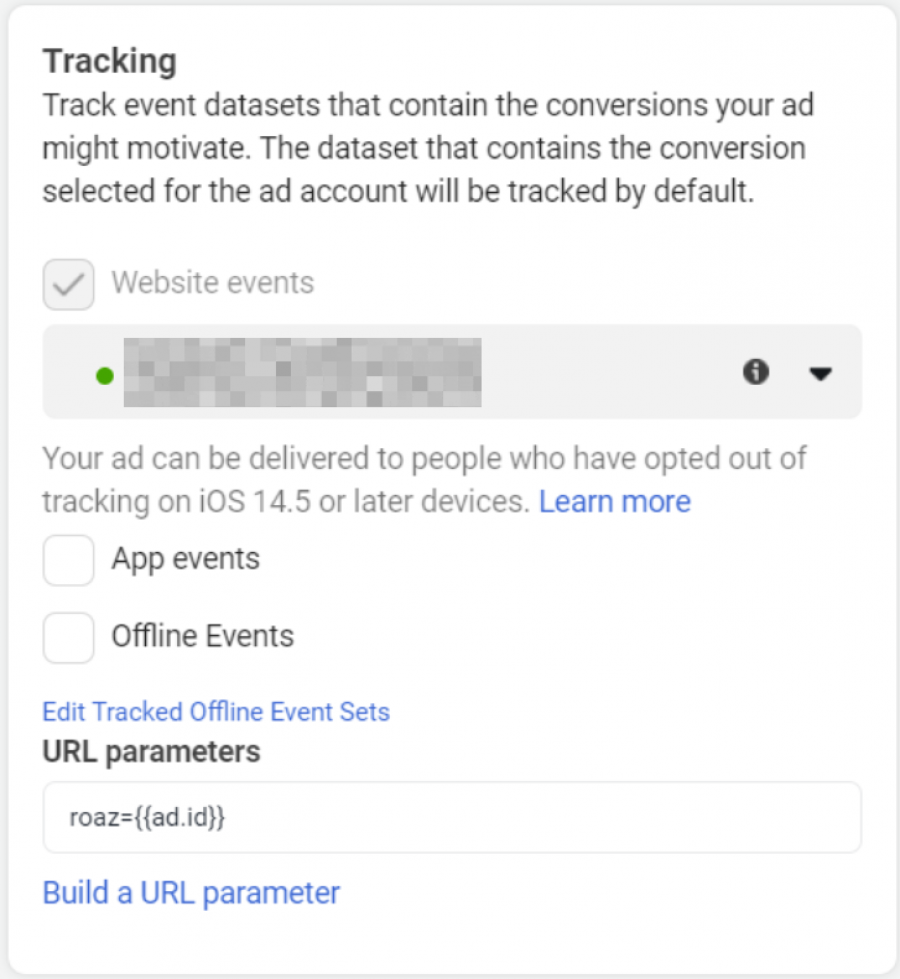
Step 3: Add your Shopify store domain
Once you have signed up with Facebook and added the UTM parameter to your ads, you need to connect your Shopify store to roaz.
It's your first time adding a store
If this is your first time using roaz, you can add your store domain during Step 2 of the setup process by inputting the domain of the store you wish to track
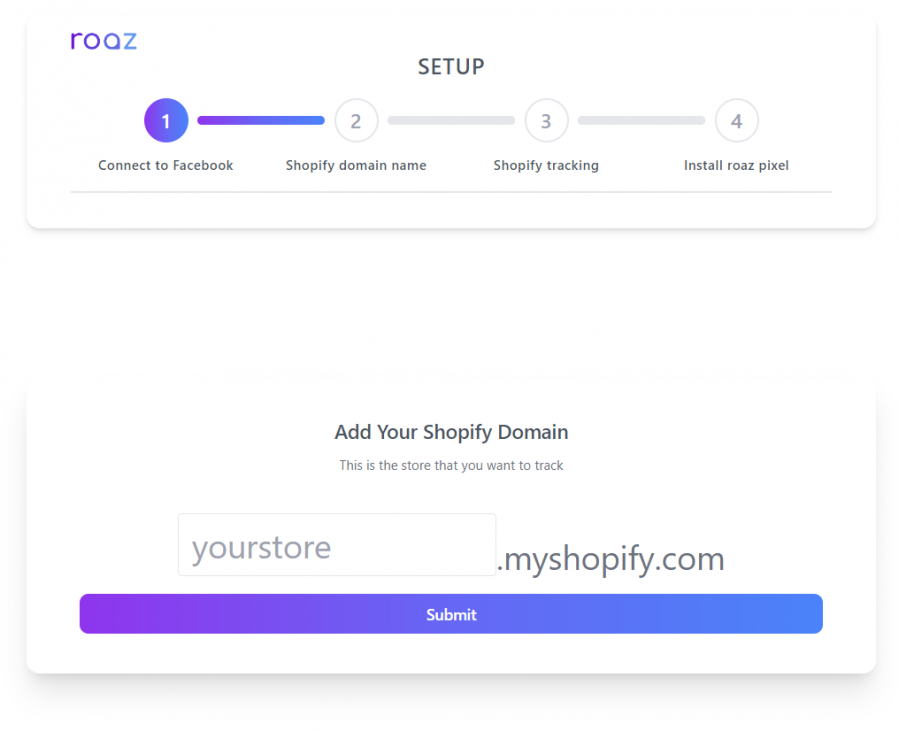
You have already finished the initial setup
If you have already completed the initial setup, check out the guide on how to add a new store here.
